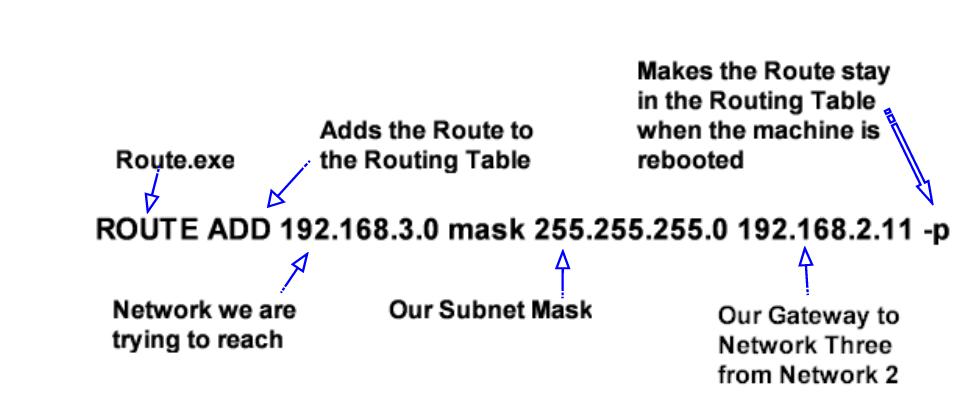Rounting in Windows The Route Command System #1 needs information on how to reach System #3, by either defining System #2 as it's default Gateway or by manually manipulating the TCP/IP routing tables using the command line utility ROUTE. We are going to manipulate the Routing Table in order to accomplish this. Why? Well, let's say you change a Gateway/Router to another IP Address. You could easily update all machines with a batch file in a login script, but that's another topic. If this is a small Network, you could easily add ALL Default Gateways in the TCP/IP Protocol's properties of all machines instead of even messing with the Routing Table.
On System #1 you would need to add the following route: ROUTE ADD 192.168.2.0 mask 255.255.255.0 192.168.1.2 -p This informs System#1, that all communications for the Network 192.168.2.x has to go via 192.168.1.2. If this is a Windows 9x machine, you would simply add 192.168.1.2 as the default gateway, which you could also do for a NT workstation. The choice is yours.
On System #2 you would need to add the following route: ROUTE ADD 192.168.3.0 mask 255.255.255.0 192.168.2.11 -p This informs System #2, that all communications for the Network 192.168.3.x has to go via 192.168.2.11 ( which is System#3). Note: If you want all routes or routes not indentified (such as the Internet) to go through just one gateway you would route 0.0.0.0 mask 0.0.0.0 <Gateway Computer's IP Address>. Note the '0' in the route-command above translates to 'any system with an address 192.168.3.x if a subnet of 255.255.255.0 was used, which in our example includes System#4 Note the -p switch used. This switch is only available in Windows NT. If you want the route to be persistent, use this switch. You should now have a basic understanding. Configure System #3 and #4 using the same method. System #3 and System #4 will need to know how to reach Network #1. I guess I could show you, but then how would you learn. Note; each router should know about every router's network. Remember that Network #2, although it has no workstations, is a network. If you would like more info on the ROUTE command, in Windows NT 4.0, click on Start then Help. Click on the Index Tab and type Route Utility.
|
|
 |
Monday, June 30, 2025 |